Last updated on June 28, 2022
Many courses at the university have several sections, taught by several different instructors. Still, we want to create a consistent experience across sections of a course so students all receive a similarly excellent learning experience. There are several ways a department chair or course facilitator can share their lead course, or the relevant content within, with those instructors teaching different sections of the course.
Note: Any of the following methods can be used to deploy a lead course to other courses once they are ready. These methods typically require familiarity with the CTLD Ready Website self-help tutorials.
Contents
Directions
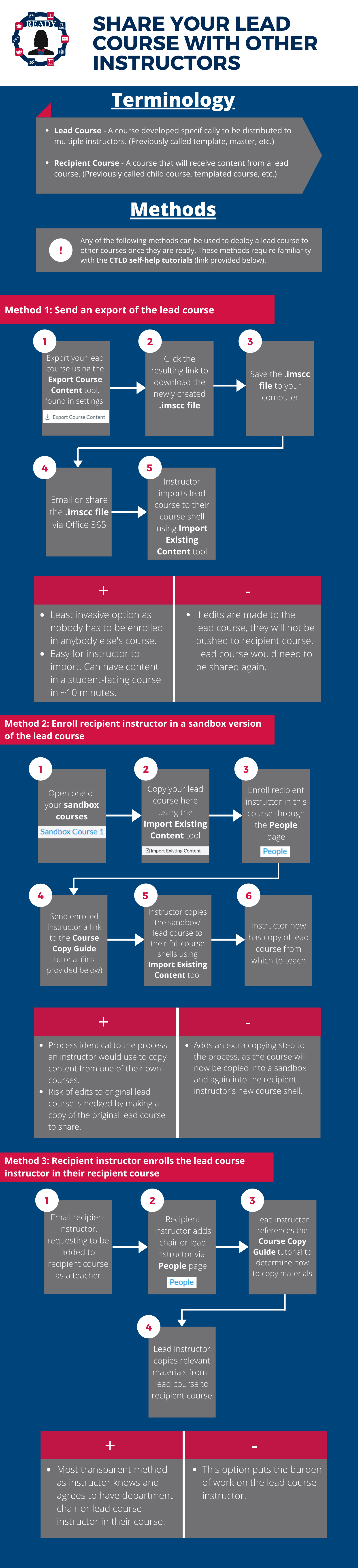
Terminology
- Lead Course – A course developed specifically to be distributed to multiple instructors. (Previously called template, master, etc.)
- Recipient Course – A course that will receive content from a lead course. (Previously called child course, templated course, etc.)
Method 1: Send an Export (.imscc) of the Lead Course
Lead Course Instructor Steps
- Go to MSU Denver’s Faculty and Staff Hub.
- Click Canvas in the Teaching & Learning section.
- Log in to your Canvas Account.
- Select the Lead Course you’d like to export.
- Click on Settings from the Course Navigation Menu on the left.
- Click Export Course Content from the menu on the right.
- Navigate to the Export Type section.
- Click the radio button labeled Course.
- Click Create Export.
- Note: This process may take some time. You can leave the page without interrupting the export. You will receive an email when the course export is complete.
- Navigate to the Content Exports section by clicking on Export Course Content again from the menu on the right.
- Click the Newly Created Link to download the exported .imscc file.
- Save the .imscc file to your computer
- Note: An .imscc file is a Canvas Common Cartridge file and is not something that can or should be opened on your computer. It is native to Canvas and should be imported directly into a course shell, as is.
- Send the .imscc file to recipient instructors by attaching it to an email or sharing via OneDrive.
Recipient Instructor Steps
- Download the .imscc File sent by the lead instructor.
- Go to MSU Denver’s Faculty and Staff Hub.
- Click Canvas in the Teaching & Learning section.
- Log in to your Canvas Account.
- Select the Course Shell you’d like to import content to.
- Click Import Existing Content from the menu on the right.
- Click the Content Type drop-down menu.
- Select Canvas Course Export Package.
- Click the Choose File button.
- Select the .imscc File you previously downloaded.
- Follow the instructions in the Copy a Canvas Course into the New Semester spotlight.
- Important: Please skip the Clean Up the Old Course instructions. Additionally, skip the Copy the Course instructions up until step 7, or until you are prompted to choose Select Specific Content.
Method 2: Enroll Recipient Instructor in Sandbox Version of the Lead Course
Lead Course Instructor Steps
- Go to MSU Denver’s Faculty and Staff Hub.
- Click Canvas in the Teaching & Learning section.
- Log in to your Canvas Account.
- Follow the instructions listed in the Copy a Canvas Course into the New Semester spotlight to copy the content from the lead course into a sandbox course of your choosing.
- Enter the Sandbox Course you just imported content to.
- Click People in the course navigation menu on the left.
- Click the + People button on the top right.
- Search Users for the recipient instructor by email address.
- Click the Role drop-down menu.
- Select Teacher role.
- Click Next.
- Click Add Users.
- Send instructors a link to the Copy a Canvas Course into the New Semester spotlight.
Recipient Instructor Steps
- Go to MSU Denver’s Faculty and Staff Hub.
- Click Canvas in the Teaching & Learning section.
- Log in to your Canvas Account.
- Follow the instructions in the Copy a Canvas Course into the New Semester guid to copy from the sandbox into your new shell.
- Important: Please skip the Clean Up the Old Course instructions. The sandbox course should already be ready to copy.
Method 3: Recipient Instructors Enroll the Lead Course Instructor in their Recipient Course
Lead Course Instructor Steps
- Email recipient instructor and request to be added to the Recipient Course as a teacher.
- Go to MSU Denver’s Faculty and Staff Hub once the recipient instructor has added you to the course.
- Click Canvas in the Teaching & Learning section.
- Log in to your Canvas Account.
- Select the Recipient Course you will be transferring content to.
- Follow the instructions in the Copy a Canvas Course into the New Semester guid to copy from the sandbox into your new shell.
- Important: Please skip the Clean Up the Old Course instructions. The lead course should already be ready to copy.
Recipient Instructor Steps
- Go to MSU Denver’s Faculty and Staff Hub.
- Click Canvas in the Teaching & Learning section.
- Log in to your Canvas Account.
- Select the recipient course you will be teaching from.
- Click People in the course navigation menu on the left.
- Click the + People button on the top right.
- Search for the Course Facilitator by email address.
- Click the Role drop-down menu.
- Select Teacher role.
- Click Next.
- Click Add Users.
- The lead course instructor may now copy content to your course shell.