Last updated on August 23, 2023
There are many advantages to using a weighted grading scheme. For example, you don’t need to manipulate points to make your total points work out to a nice even number (like 1000), and you don’t need to shuffle points around when you add, remove, or change an assignment. Also, you can easily ensure that major assignments, like essays or exams, will be worth more than multiple small assignments, such as a series of homework assignments or participation points, without worrying about the math.
Contents
How Does Weighted Grading Work?
In a weighted grading scheme, assignment groups are set to make up certain percentages of the total grade. For example, as shown in the pie chart below, the homework category could be weighted at 15%, discussions at 20%, quizzes at 25%, and exams at 40%. Note that all of those numbers add up to 100%.
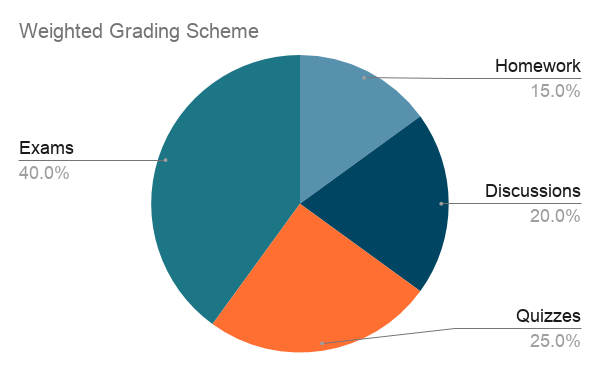
To determine a student’s overall grade, Canvas would automatically perform the following calculation:
Final grade = (overall homework grade) x 15% + (overall discussion grade) x 20% + (overall quiz grade) x 25% + (overall exam grade) x 40%
Best practices
- Since a weighted grading system is less common than a points-based system, be sure to thoroughly explain the grading system to your students.
- Weight important assignment groups (like tests and projects) more heavily than less important assignment groups (like homework).
- Make sure all assignment groups add up to 100% (unless you have an extra credit category).
- Easily create extra credit by creating an extra credit assignment group that makes it possible for students to earn more than 100% in the course.
- Continue to make each individual assignment/assessment worth the number of points that naturally makes sense, considering the number of criteria you are using to grade the assignment. For example, an essay with 6 rubric criteria and 4 rubric categories could be worth 24 points.
- Remember that points are still relevant within each assignment group. For example, a 20 point homework assignment will impact the final grade more than a 10 point homework assignment.
Let’s walk through it together
Set Up Assignment Groups
- Go to MSU Denver’s Faculty and Staff Hub.
- Click Canvas in the Teaching & Learning section.
- Log in to your Canvas account.
- Select the course you’d like to work in.
- Click Assignments on the course navigation menu at left.
- Click the +Group button.
- Type the name of the Assignment Group (e.g., “Discussions” or “Participation”).
- Click Save.
- Repeat Steps 7 and 8 as needed until you have created all of your desired groups.
- Click and drag the 8-dot icon to the left of an item’s name to move it into a different Assignment Group.
Weight Assignment Groups
- Click Assignments on the course navigation menu at left.
- Click the Options icon (three vertical dots) next to the blue +Assignments button.
- Select Assignment Groups Weight.
- Check the box that says “Weight final grade based on assignment groups.”
- Enter numbers in the boxes to show the weight of each category as a percentage.
- Click Save.
One reply on “Weighted Grading”
[…] of weighted assignments claim there are several advantages to this system of grading. According to CTLD Support at Metropolitan State University of Denver (2021), making the assignment points equal a specific number is unnecessary; points do not need to […]